Hints for updating your Yahoo profile
If you are logged in to Yahoo using the ID/Alias you want to edit, click here:
Edit Your Profile
You can also get to the page by viewing any profile, then clicking the "My Profile" tab in the upper left.

Display your profile Profiles will display as either an "OOPS" message or will be blank, even after you update them unless changes are made to your settings. (Click "Settings" in the upper right corner of the edit profile page to open the Permissions page.)
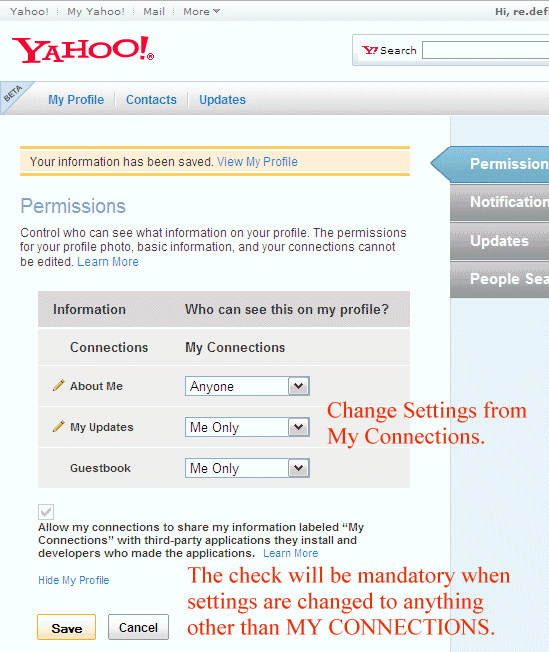
On the permissions page, change the ABOUT ME to "ANYONE". But becareful, this will place a check in the box to allow information sharing with your Connections.
NOTE: ASK YOURSELF Do you really want to do that?
To increase your account's safety level, consider using a name in chat that does not have any connections affiliated with it if you want to have visible profile details.
Merging your aliases Yahoo no longer allows seperate profiles for each alias. Choose which alias will display info by clicking the "People Search" option on the Permissions page. All the names affiliated with that ID will be shown. Put checkmarks by the names you want to be public.

Once the changes to the permissions and people search pages have been made, your profile should be available. (Remember to save your changes!)

Hide Your Profile On the Permissions page click the phrase "Hide My Profile" to open a dialog box that allows you to hide your profile.

Permissions Page - Hidden Profile If your profile is hidden, your permissions page will look like this. Simply click "Unhide My Profile" to display (unhide) your profile if you decide to share it.

Looking for hosting? I HIGHLY recommend
BLUEHOST.COM for all your hosting needs.
