YahELite's List of Yahoo's Rooms
YahELite's Yahoo Room List displays all available rooms. It gives you the option of displaying lists from any international server you desire.
You can access this window directly by:- Clicking YahELite's menu item Toys, and then choose the List Rooms option from the drop down list.
Go to the Recent rooms by:
- Pressing the F5 Key or
- Click the "Rooms" tab or
- Click the Change Room button in the Toolbar
The Change Room button is the long button in the toolbar containing the name of the room you are in.
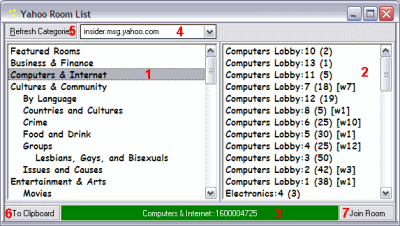
- Begin by double clicking a category on the left side that you wish to explore. The list will update all currently available rooms within that category.
- The right side displays the room names. To the right of each room name you will notice more numbers displayed. The first number indicates how many chatters are in the room and the second number beginning with a 'w' (ex. [w1]) indicates the number of active webcams broadcasting in the room.
- The green text box at the bottom will either display a helpful hint, or the name of the category of the rooms being displayed in the column on the right.
- The Locale Server dropdown menu allows you to select an international server. Lists can vary greatly from one server to another as international servers offer rooms of interest to the country affiliated with the server. Adult rooms are not available in some of the international server room lists.
- The Refresh Categories button will update all the current categories available on the chosen server.
- The To Clipboard will copy the name of a highlighted room to your computer's clipboard.
- Clicking the Join Room button after highlighting a roomname will send you to the room.
If the roomname is copied to the clipboard, the /join roomname command is easy to use and useful if you want to try two new rooms without having to go back to the Roomlist window. Copy one roomname to your clipboard, find another room you want to vist and double click it. To go to the room who's name is on the clipboard simply type
/join AndPasteTheRoomNameHere
in the same place you type text to post into the room, then press enter.
Note: Once a room has been visited it will be stored on the Recent Room list.
To CLEAR the list of rooms you have visited, click More Options on the log in page and put a check in the box labeled "Clear Recent Room List at Exit"
